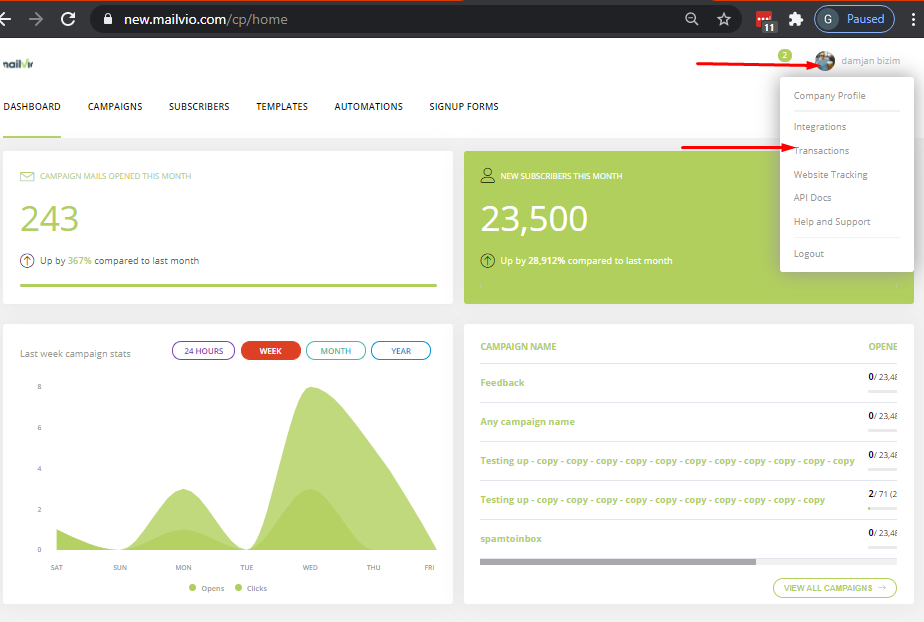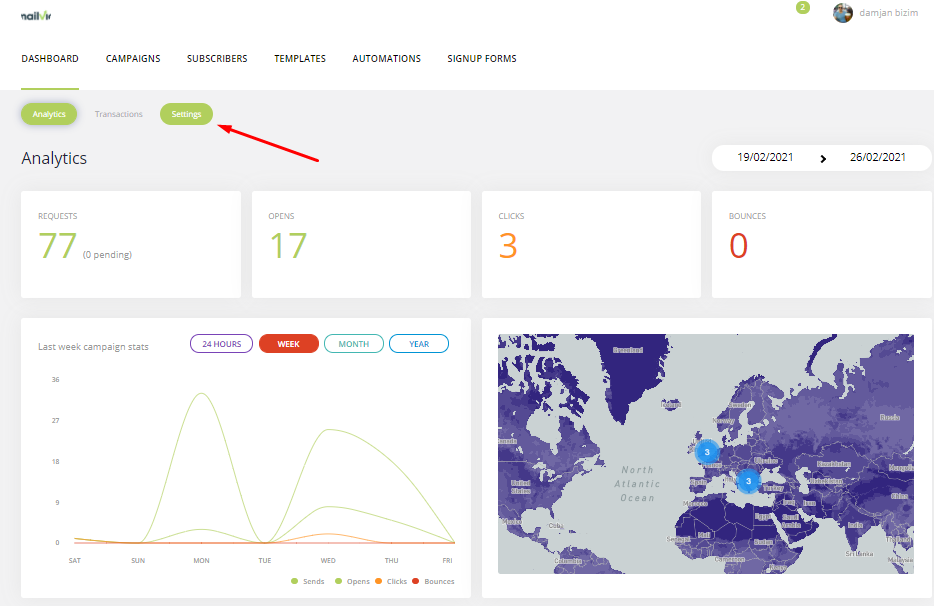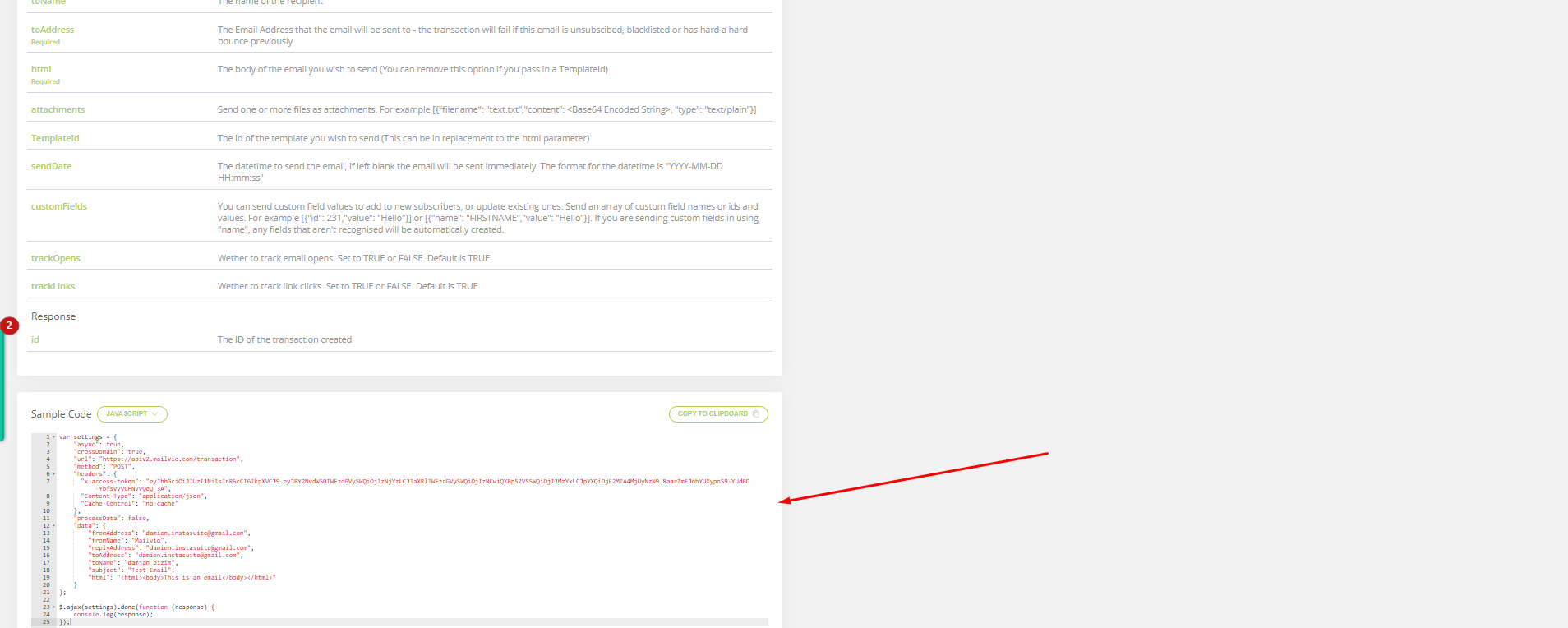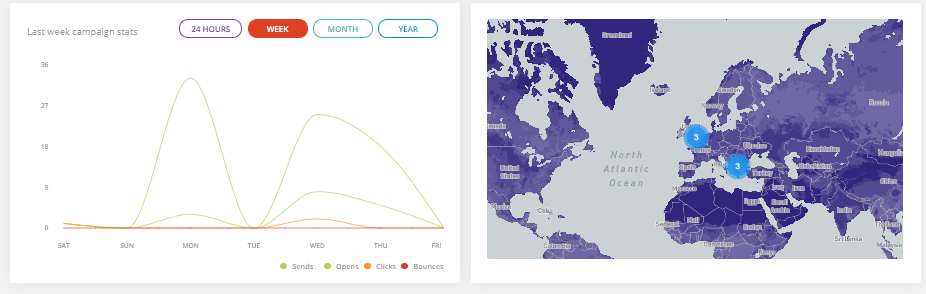Setting up Transactional Emails
How to plug Transactional Emails into your Website, Ecommerce Store, App, or just about anything else.
Transactional emails enable you to send your day-to-day emails (Order Confirmations, Welcome Emails, Password Reminders, etc) through managed, trusted servers as well as gaining access to stats on how those emails perform in terms of interactions and deliverability. Find out more about Transactional Emails here.
While this all might sound a little bit complicated, it's actually a very simple job for a developer to the plugin. We even provide ready-to-go code samples for almost all of the main languages.
Here's how to get started.
Step 1: Log in to your MAILVIO account and click the "Transactions" after clicking your account name on the top-right of the page.
Step 2: Click the "Settings" tab towards the top of the page.
Step 3: Scroll down and select your programming language from the drop-down, copy the Sample Code (which already has your Access Token filled in) and paste it into your own codebase.
You are Plugged In!
Congratulations. You have now plugged your app into the power of the MAILVIO backend. You can now enjoy great inboxing and full visibility over the emails you are sending, who's opening, interacting, etc, and what's causing problems (junk reporting, bounces, etc).
Advanced Configuration
There's much more you can do with the transactional email system than this basic example shows. For a full list of options that you can pass in and out please log in and visit the "Transactional" area of the MAILVIO control panel.
Ready to get started?