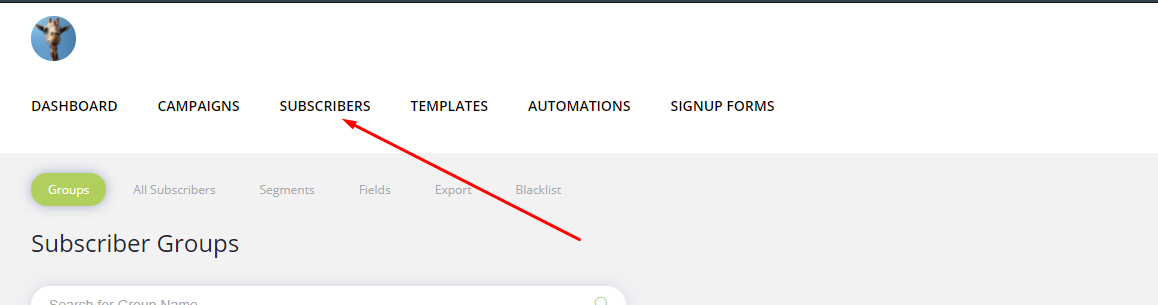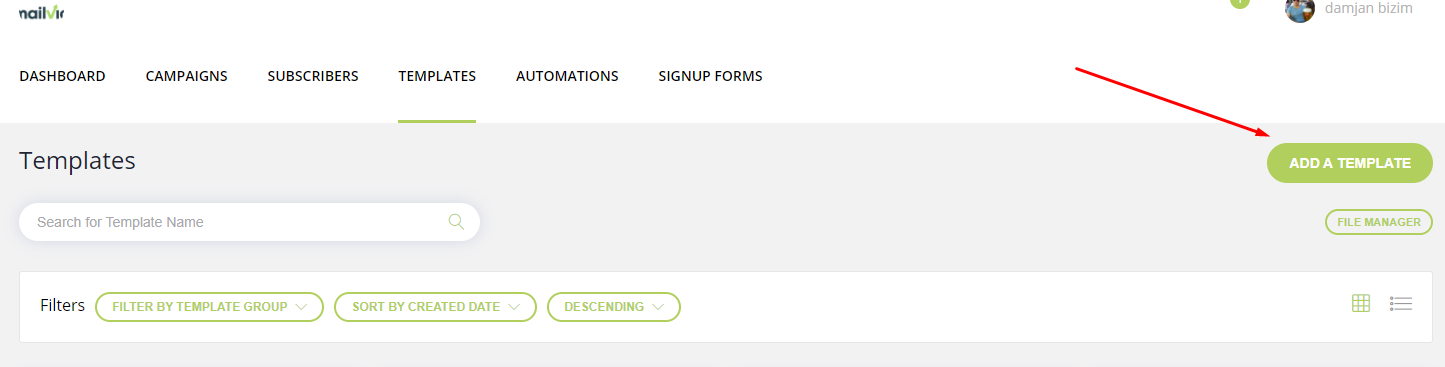Adding a New Template
Before you can send an email, the second thing you need after subscribers is a great-looking template.
Here's how you add your first Email Template...
Step 1: Before you begin, you must make sure you are logged in to the MAILVIO control panel.
Step 2: Once logged in to the MAILVIO control panel, click the "TEMPLATES" tab at the top of the screen.
Step 3: On this page, you can see and manage any templates you have previously created. For now, click the "Add Template" button towards the top right of the screen.
Step 4: You now have a few options as to how you would like to create your brand new email template. They are as follows.
Select a pre-made theme, or design your own from scratch using our unique, super user-friendly, drag-and-drop email editor.
Want a more "traditional" looking email template? Use the Wysiwyg editor and create a template using Microsoft Word style editing tools.
Have you designed your own email templates from scratch outside of the platform? You can simply copy and paste your own HTML here.
There are even more ways to create templates, from importing from other accounts to converting websites into email templates. It's all here.